- HOME
- Catalogue
-
Subject pages
-
Research
- Tools page
- Encyclopaedias >
- Search Englines >
-
eResources
>
- Archives footage Hawkes Bay Earthquake
- BBC Bitesize
- Canterbury Earthquake Kete
- Debatabase
- Digital NZ
- DKFindOut.com
- eBook Platform
- First World War resources page
- INNZ
- List of NZ Resources
- ICT Cybersafety agreement CHS
- Maori maps - mapping pa sites of NZ
- NZHistory online
- Papers Past
- Te Papa Images
- The Press Online
- How to assess books and websites >
- Magazines, Journals & Newspapers >
- Referencing, Essay structure & Grammar >
- Quick Links
- Contact us
|
The Top 100 Tools for Learning 2014 – the results of the 8th Annual Learning Tools Survey – has been compiled by Jane Hart from the votes of 1,038 learning professionals from 61 countries worldwide and published on 22 September 2014.
The slideset appears below. You can view some of the individual contributions here. A learning tool is defined as any software or online tool or service that you use either for your own personal or professional learning, for teaching or training, or for creating e-learning The annual lists have also become a useful longitudinal study into how the way we learn is changing. Take a look at this year’s analysis or if you are still surprised at the results, read The Web is 25 years old – so how has it changed the way we learn? [Source: http://c4lpt.co.uk/top100tools/, 20/11/2014.] *** Check out BlendSpace, new in at 99! But given how CHS teachers have taken to it, it may appear higher in your personal list soon. :) ***
0 Comments
Photo Magic
Learning how to attribute photos is a critical research skill. With Google Reverse Image Search, you can upload any photo to Google Images and hit "search" to find the name of it, and a whole lot more. Bonus tip: In Google's Chrome browser, you can just right-click on any image and select "search Google for this image." There's a Firefox add-on, too. This from the CoolCatTeacher.com site: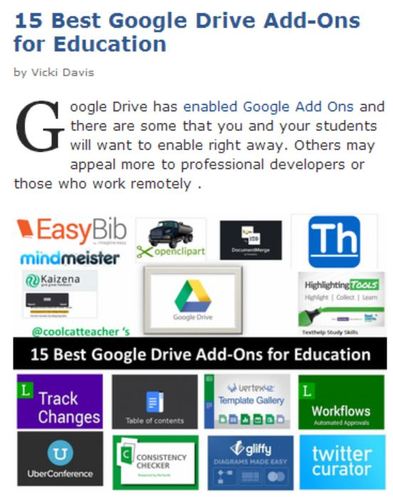 Click here to go to a very cool blog post about the 15 best Google Drive Add-Ons for Education. It includes video tutorials to enable you to access and use these tools both for yourself and your students. Happy playing ... :) Ever wanted to know if a website you want is 'playing up' or 'blocked' for just you or for everyone?4/3/2014 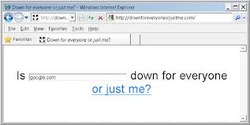 Well, here is the answer! http://www.downforeveryoneorjustme.com/ The site obligingly tells you whether or not to take it personally. ;) 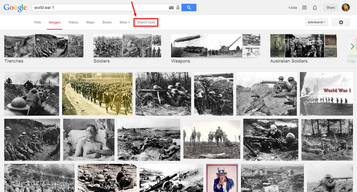 Google Image Search has (finally) moved the Usage Rights option up onto the main tool bar. This now allows us to EASILY search for copyright-free images that we are allowed to reuse. This is Google's new improved search format. Firstly, perform a Google Image search as normal. You can see how easy it is to now specify your usage rights options in the screenshots on the right for my search on World War One images. On the search results page: 1. click the search tools menu 2. select usage rights 3. choose labeled for reuse or options as required For some reason the Usage Rights option has been previously unhelpfully hidden away in a fairly remote scroll-down-to-the-bottom-of-the-page on the advanced search menu of Google Images. As digital citizens, we need to be aware of appropriate behaviour online and that includes responsible use of images. That is, sourcing copyright-free images. Sourced with thanks from Julia Smith at Kerikeri High School, 02/2014.  Further to a previous post on citing Twitter, here is a clever wee tool that does it for you! It even does it in APA formatting, which is what we use here at CHS. Saskia :) 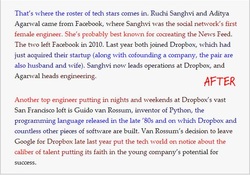 Another gem from our friend Amit Agarwal ... "BeeLine Reader is a new bookmarklet that claims it will help you read web pages faster and more efficiently on your mobile or computer screens. While you are on a web page, click the BeeLine Reader bookmarklet and it will reformat the content of that page and applies a subtle horizontal color gradient to all the individual letters of a line of text (see screenshot). The idea is that the color gradients will help guide the reader’s eyes as they transition between lines and and also reduces the risk of skipping or repeating lines so you read faster. BeeLine Reader is available as a bookmarklet and thus can be installed on any browser, including mobile browsers, and they have a special OpenDyslexic version that aims to increase readability of web pages for readers with dyslexia." http://www.labnol.org/internet/speed-reading-web-pages/28242/ 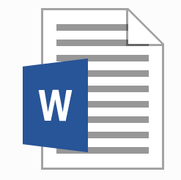 DID YOU KNOW ...? Move Text without Copy-Paste
Saskia :) 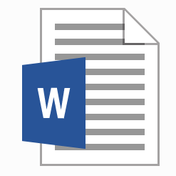 DID YOU KNOW ...? I am always amazed by little pieces of information (occupational hazard!) that I stumble upon during the course of the day. Invariably I start using them and wonder how I ever worked without them!! I have found some little gem tips in a blog by Amit Agarwal that might make using Microsoft Word just that little bit easier/more productive:
Saskia :)  Very good news for iPad users frustrated by the incompatability of Flash and Mac products. The free browser http://www.puffinbrowser.com/ allows you to access any site in full (i.e. those with Flash). After you have exhausted the FREE searches allowed, there is a small fee for the full version. Worth it! :) This includes ones like http://search.carrot2.org/stable/search, which we encourage both teachers and students to use for research here at CHS. |
@Saskia_CHSLFollow me on Twitter for other Professional Development tidbits. Archives
November 2014
Categories
All
|
|
All original content on this site is copyright protected. Please contact Saskia Hill, CHS Library Manager, if you wish to republish. 2024. All book cover images used in this site are used under the SLANZA agreement for book promotion. |
 This work by Cashmere High School Library (original content) Saskia Hill is licensed under a Creative Commons Attribution-NonCommercial-ShareAlike 4.0 International License. |


 RSS Feed
RSS Feed
